To Get Started
Log on to your blog at
www.blogger.com
OR
www.blogspot.com
Click on the ''New Post'' Tab or the ''Pen'' Tab as shown in the picture below.
By clicking on the "New Post" tab the "Post Editor" will open.
Enter the "title" of your post (this is what your post will be about) and type the "content" of your post as shown in the picture below.
Now to enter Links on your post, all you need to do is to hi-light the text you want to use as a link, click "link" as shown in the picture below and enter the url you want the text to link to. If you click open this in a new window box, the link will open in another window when anyone clicks on it when reading your article.
changes can be made to the font size, font style, font colour underline your text and make your text bold or in italics. All these icons are available on the top middle of your post editor, you can play around them. Move your icon on each icon and read what each icon can do for you.
The "insert jump break" icon allows you to add jump breaks to any part of your post. If you have come across a blog post which indicate read more after some words, shows that a jump break has been applied to the post. More tutorial on this later in my next post.
To add image, click on the image icon as shown in the picture below:
There are various options of adding image to your post. Click the "Choose Files" button to select pictures from your computer. Then click "Add Selected"
The Picture below will now come up on your blog post after clicking on add selected.
Once you are OK with your post, click on "Publish" tab at the top of the post.
Now you can view your post and start sharing with friends.
That's all!.
You can always edit your post anytime you want to add or delete somethings. In my future post, I will discus on how to edit your post and also how to work on "Post Settings" (the tab that appears at the top right hand corner of your post.
So, subscribe to my blog if you want to be receiving the tutorials in your email inbox even if you are not online when I post the tutorials. Make sure you verify your subscription by clicking on the link that will be in the mail that will be sent to you once you subscribe.
You can click here to read How to create a free blogspot.com
Cheers!!.


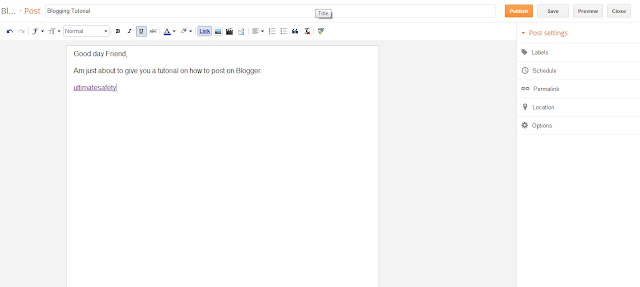









No comments:
Post a Comment
Then if this help and give you a nice lead, your comment is always welcome. You can as well share with friends.